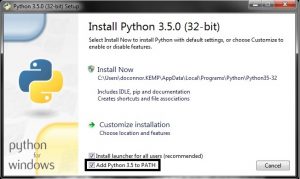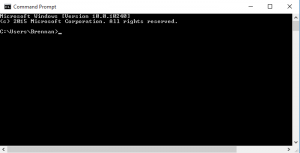If you don’t have pip3 installed yet, follow the instructions for Installing Pip3 below.
If you think it might already be installed, you can scroll down to Verifying Pip3 to prove it.
If you are sure it’s installed, you can go straight to Configuring Pip3.
Installing Pip3
Download the 64-bit installer for python 3.6.5 by clicking here or visit the windows releases page for other versions.
The latest python3 installers for Windows install pip3 automatically but make sure that you have clicked the checkbox “Add Python 3.x to PATH” as shown in this screenshot…
Clicking the checkbox adds the folder containing python3 and pip3 to the ‘path’, (a list of folders which is searched by the Windows terminal cmd.exe). This makes it easy to run pip3 commands from the terminal.
Verifying your Pip3 installation
On Windows you should be able to launch a Terminal, which looks like this..
After it has launched, type the following into the Terminal and press Enter
python
If python3 is installed this should launch the python shell, and take you to an interactive python prompt which looks like >>> where you can type 4+4, and press Enter to see 8. Check that the version number starts with “Python 3”.
For example…
Python 3.6.5 (v3.6.5:f59c0932b4, Mar 28 2018, 16:07:46) [MSC v.1900 32 bit (Intel)] on win32
Type “help”, “copyright”, “credits” or “license” for more information.
>>> 4+4
8
If python launched a python3 shell as expected, press CTRL+C to reset the prompt and type…
exit()
…then press Enter to leave the shell. Keep the terminal open, and proceed to configuring your pip3 install.
Troubleshooting
After installing any version of python you must close any existing cmd.exe window and open a new one to run python commands.
Go back to Installing Python3 if you encounter the following;
If python is not installed, the command will not launch a shell. It will instead report…
‘python’ is not recognized as an internal or external command, operable program or batch file.
If python2 is installed instead of python3 you might see instead…
Python 2.7.15 (v2.7.15:ca079a3ea3, Apr 30 2018, 16:30:26) [MSC v.1500 64 bit (AMD64)] on win32
Type “help”, “copyright”, “credits” or “license” for more information.
Our Vanguard tools should run using python2 and can be installed using pip2 . However, Micropython is a dialect of python3 and the makers of python themselves will soon retire python2 so we recommend learners install and use python3 and pip3 following this advice at python.org.
After successfully installing Pip3, keep the terminal open, and proceed to configuring your pip3 install.